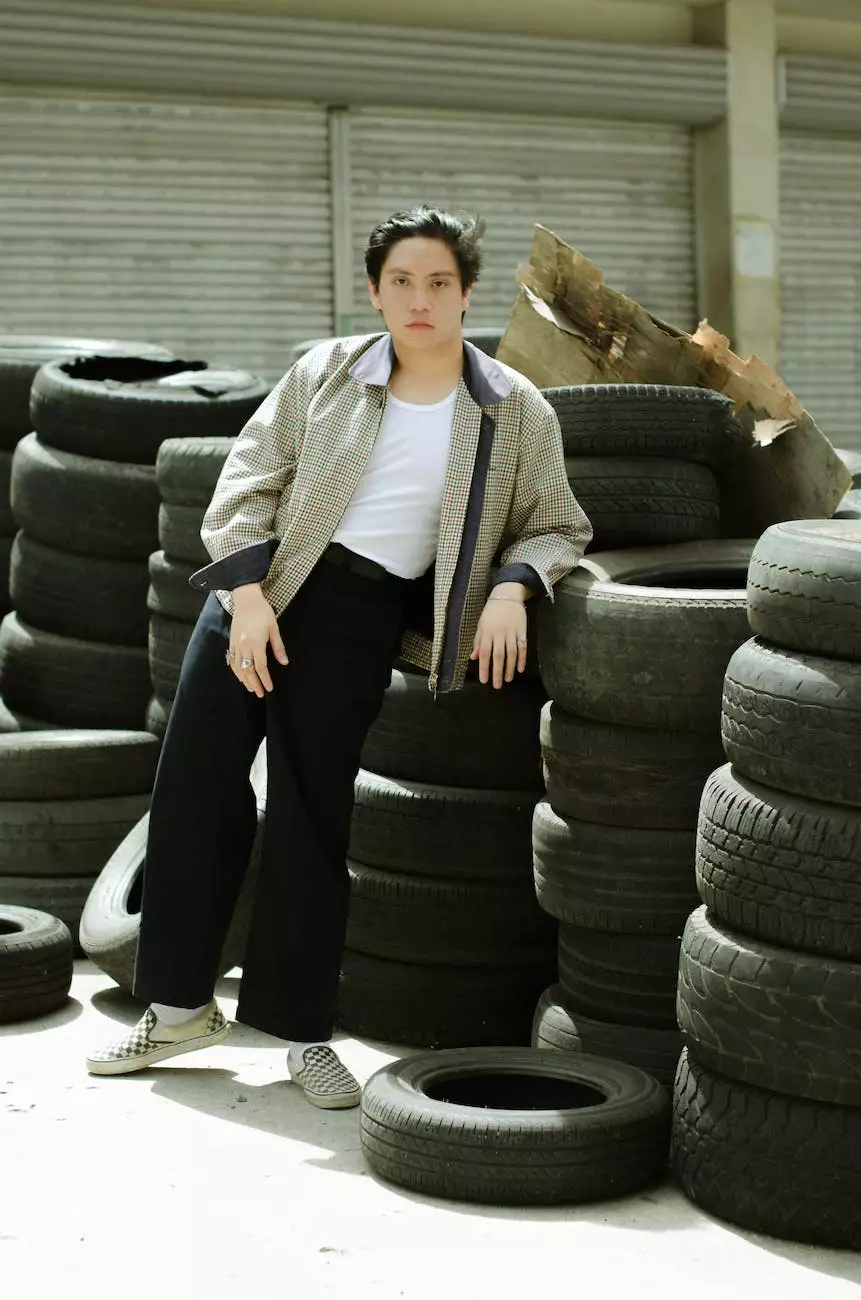How to Find Out What Version of MODX You Have - Bridgital Marketing
Blog
Introduction
Welcome to Bridgital Marketing's comprehensive guide on how to find out the version of MODX you have! As experts in digital marketing for businesses in the Business and Consumer Services sector, we understand the importance of ensuring compatibility and optimizing website performance.
Why Determine Your MODX Version?
Determining your MODX version is essential for several reasons:
- Compatibility: Each version of MODX may have different features, functionalities, and requirements. By knowing your version, you can ensure that any MODX plugins, themes, or extensions you install are compatible.
- Security: Old versions of MODX may have security vulnerabilities that are addressed in newer versions. It's crucial to keep your MODX installation up to date to protect your website from potential threats.
- Performance Optimization: Understanding your MODX version allows you to take advantage of any performance improvements and optimizations introduced in newer releases.
Methods to Determine Your MODX Version
Option 1: Checking the Manager Interface
The easiest way to find out your MODX version is by logging into the Manager Interface using your administrator credentials. Once logged in, follow these steps:
- Click on the "Help" menu in the top navigation bar.
- Select "About MODX."
- A modal window will appear, displaying your MODX version information, including the specific version number and any additional details.
Option 2: Manual File Inspection
If you have direct access to your MODX files, you can determine the version manually by following these steps:
- Locate your MODX installation folder on your server or hosting account.
- Open the "core" folder within the MODX installation directory.
- Look for a file named "version.php" or similar.
- Open the file using a text editor.
- Search for a line that contains the version information, such as "$modx_version = 'X.X.X';". The X.X.X represents the specific version number of MODX you have installed.
Option 3: Using a MODX Version Checker Plugin
If you prefer a more automated approach, you can install a MODX version checker plugin available in the MODX marketplace. These plugins can provide a quick and convenient method to determine your MODX version by navigating to the plugin's section within the Manager Interface.
Next Steps
Now that you know how to find out the version of MODX you have, it's important to take action based on your findings:
- Compatibility Check: Compare your MODX version with the requirements of any plugins, themes, or extensions you plan to install. Ensure they are compatible with your version to avoid any conflicts or issues.
- Security Updates: If you discover that you are using an outdated version of MODX, promptly update to the latest stable version to benefit from security patches and protect your website from potential vulnerabilities.
- Performance Optimization: Stay informed about the latest improvements and optimizations introduced in newer versions of MODX. Consider upgrading if your current version is significantly outdated to leverage the enhanced functionalities and performance benefits.
Conclusion
Knowing the version of MODX you have installed is crucial for maintaining compatibility, ensuring security, and optimizing website performance. By following the methods outlined in this guide, you can easily determine your MODX version and take the necessary steps to keep your website running smoothly.
At Bridgital Marketing, we specialize in delivering expert digital marketing services to businesses in the Business and Consumer Services sector. Contact us today to learn how we can assist you in achieving your digital marketing goals!